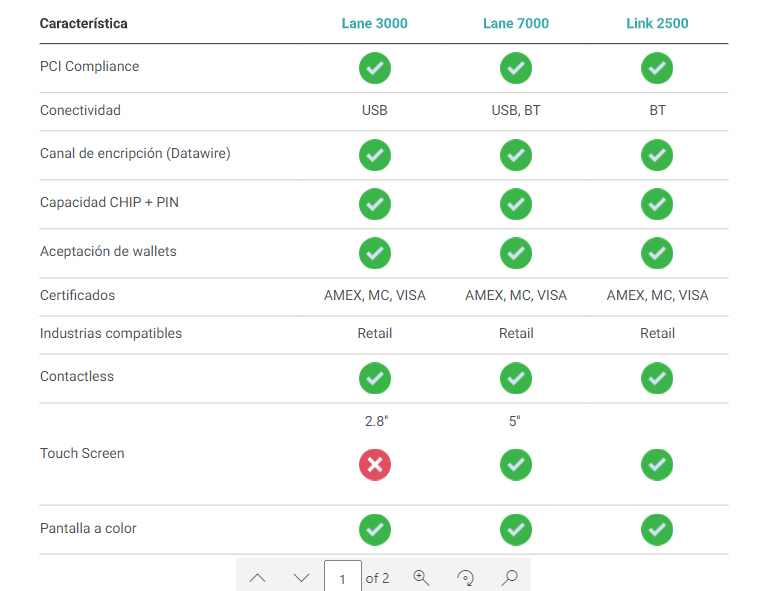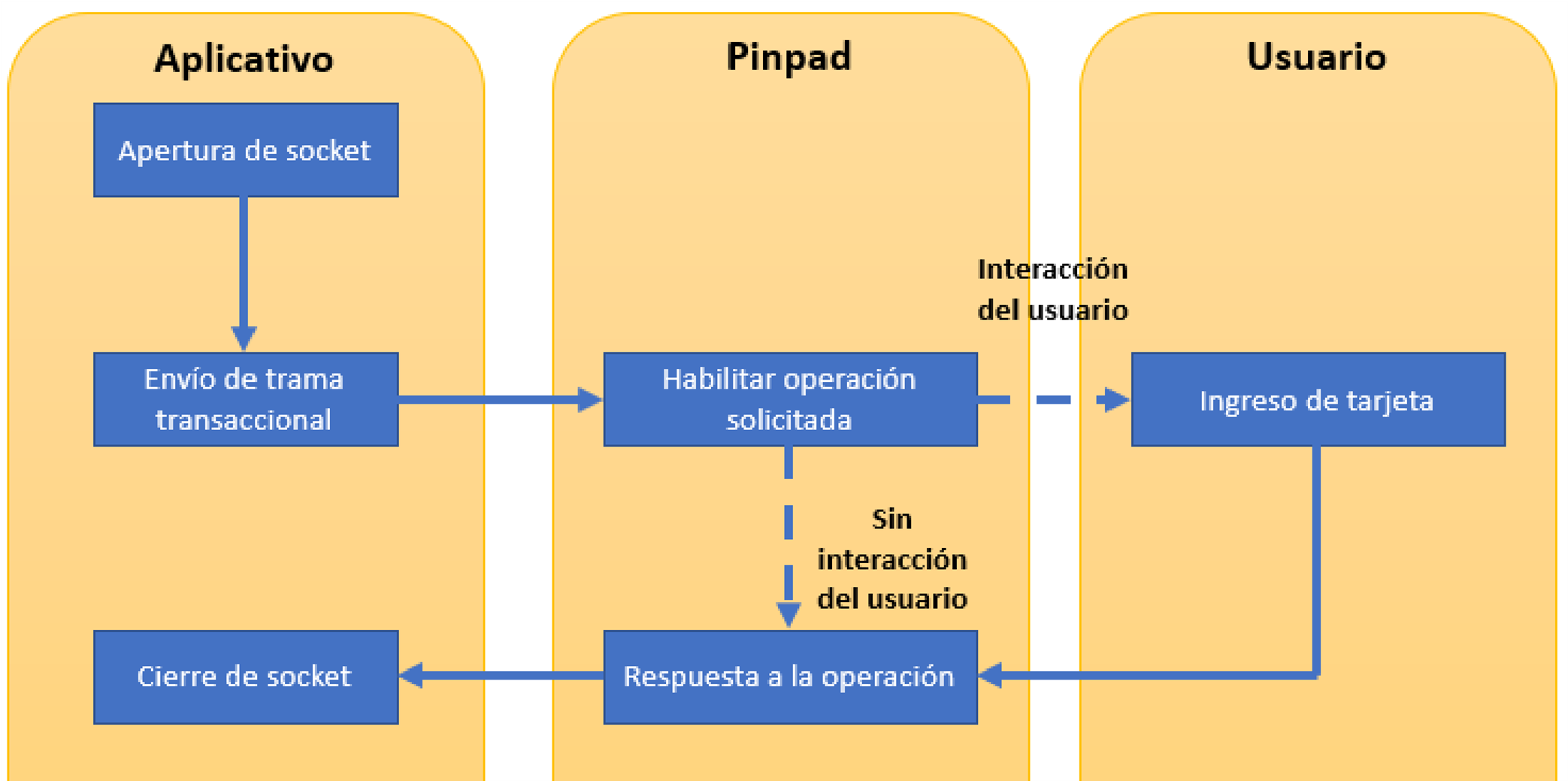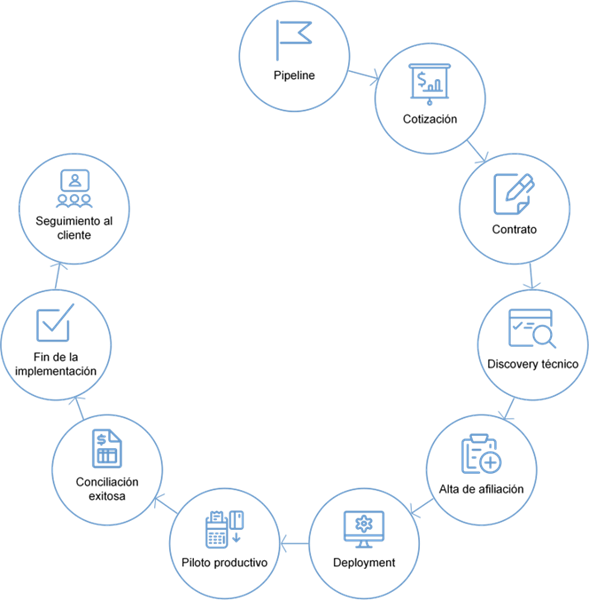Certificación PCI DSS
Nuestros dispositivos cuentan con certificación PCI DSS Compliance.
BIN Manager
Funcionalidad que te permite consultar el tipo de tarjeta previo a la autorización del cobro.
Comunicación USB o Bluetooth
Conecta tu punto de venta por medio de un cable USB o Bluetooth
Aceptación de tarjetas
Procesa tarjetas nacionales e internacionales VISA, MasterCard y American Express; Carnet y marcas locales
Meses sin intereses
Acepta pagos de hasta 18 MSI
Campañas y encuestas*
*Solo disponible para el modelo Lane 7000
Nuestros Dispositivos
La tabla que se muestra a continuación contiene las principales características y diferencias entre nuestras PINpads.
Integración - Pinpads
Por motivos de seguridad, todo lo siguiente se te proporciona una vez que se cuente con un proceso de afiliación con nosotros. Se te brindarán los instaladores necesarios correspondientes a tu integración.
Para realizar tu integración es necesario que proporciones el documento SOW de forma detallada y con las firmas correspondientes, ya que es el punto de partida para identificar las necesidades y dispositivos que deseas utilizar.
Si tienes alguna duda sobre este documento, acércate con tu asesor comercial de Fiserv.
La integración bajo la operativa de tarjeta presente con Fiserv, cuenta con un conjunto de librerías que deberás importar dentro de tu proyecto a desarrollar; contamos también con los drivers requeridos bajo sistema operativo Windows 7 o Windows 10. Los requerimientos necesarios para poder comunicar tu aplicativo con nuestros dispositivos son los siguientes:
- Instalación de drivers para Windows.
- Windows 7/10, sin utilizar versiones recortadas del sistema operativo (Windows Server 2012, Windows 10 IoT). Alternativamente, dependiendo de tu modelo de pinpad, es posible utilizar sistemas como Android & iOS.
La comunicación transaccional entre el Pinpad y tu sistema de caja se efectúa mediante un Socket TCP por el cual se envía una trama al Pinpad con el comando correspondiente.
Componentes necesarios para la integración
- Driver
El driver que te proporcionamos permite al sistema operativo identificar nuestro dispositivo para poder establecer la comunicación, si no es instalado en el equipo de cómputo en donde se colocará el Pinpad no podrás comunicarte con él. - Add-On
Nuestro complemento que te permite instalar las librerías necesarias que deberás introducir dentro de tu proyecto para comenzar la conexión con el Pinpad. - Dlls
Importar librerías (.dll) dentro de su proyecto (Este punto es indispensable).
Flujo transaccional
FDGo
Introduction
This SDK provides you a way to accept payments in your application using First Data platform. For a fully working example please refer to sdk Example demo source code.
You can find full documentation of every method provided by this sdk here. Please read carefully.
With this SDK you can perform 2 kinds of operations:
- Operations with UI: we provide a complete flow to let your user make a transaction using this terminal, you only need to specify few parameters. You can ask this SDK to:
- Perform a payment and get the operation result on Activity Result method.
- Perform a refund on specific operation and get the operation result on Activity Result method.
- Operations without UI: we provide a set of methods within this SDK to let you interact with our servers. The API call is performed by the SDK, not by the developer. These methods are asynchronous and use a callback to let you know the result. You can ask this SDK to:
- Retrieve information regarding a specific operation
- Send and download the voucher (PDF) associated to a specific operation.
Note: This SDK is not a set of methods to let you interact with the dongle or our server APIs. We provide everything you need out of the box to let you perform transactions with Example App platform.
Note 2: This SDK Min Sdk Version is API 21, so it’s a requirement to your application to use at least a API 21 as min Sdk Version
Tokens
There are 3 kinds of tokens you need to work with this SDK:
- API key: This token identifies you as an approved developer. You must initialize the SDK with this token using FirstDataSDK.init method. Must be done in your application on Create method.
- Session token: This key is linked with a specific subsidiary of a commerce. You must set this token using FirstDataSDK.setSdkSessionToken method.
- Api access token: This token can be used to query our API to some specific information. Please refer to API for servers section for more info
Note: These tokens are provided by ExampleApp
Installation
To install you need:
- Play services
- Multidex
- Add SDK Maven dependency
Play services
It’s a requirement for this SDK to run on a device with play services. This SDK works with API running at least TLS 1.2 certificates, it is your responsibility to patch your app to support this if your app will run on pre-lollipop devices. Please see
Installation multidex
- Add the following method to Application class.
override fun attachBaseContext(base: Context) {
super.attachBaseContext(base)
MultiDex.install(this)
}
2. Add the flag multiDexEnabled true in the defaultConfig of your gradle
3. Add compile 'com.android.support:multidex:2.0.1' to your dependencies
Add SDK Maven dependency
- Add maven repository to your project build.gradle file:
repositories {
...
maven { url 'https://nexus.devops.geopagos.com/repository/mobile-firstdata-releases/' }
}
}
2. Add SDK dependency
For production development add:
implementation "com.firstdata.mpos:sdk:1.1.12"
For testing development (preprod) add:
implementation "com.firstdata.mpos:sdk:1.1.12-preprod"
Note: At the moment of writing this document, sdk Version is 1.1.12, but we strongly recommend to be up to date always using the last version available on our Maven repository
Initialization
To use First Data SDK you must first initialize it on the Create method of your Application class. To do this you have to call to the initial method of the First Data SDK class with you API KEY and the application context.
override fun onCreate() {
super.onCreate()
FirstDataSDK.init(apiKey, this)
//After init you can set the session token whenever you want, but must be done before start any operation. If you only have one session token then we recommend to do it here, like this:
FirstDataSDK.instance.setSdkSessionToken(sessionToken)
}
Payment
To start the payment flow you must call the make Payment method of the First Data SDK instance.
FirstDataSDK
.instance
.makePayment(
activity = [email protected],
amount = amount,
description = saleDescription,
requestCode = PAYMENT_CODE,
externalReferenceNumber = extRef)
Please refer to methods documentation for details about these parameters.
This method will start a new flow of activities and the result of this invocation will be presented on the Activity Result method of your activity or fragment.
In case of having an error you are going to receive an error code and an error message.
override fun onActivityResult(requestCode: Int, resultCode: Int, data: Intent?) {
if (data != null) {
if (data.hasExtra(SdkConstants.KEY_ERROR_CODE) && data.hasExtra(SdkConstants.KEY_ERROR_MESSAGE)) {
val errorCode = data.getIntExtra(SdkConstants.KEY_ERROR_CODE, 0)
val errorMessage = data.getStringExtra(SdkConstants.KEY_ERROR_MESSAGE)
if (errorCode != 0) {
val message = "$errorCode $errorMessage"
resultDescription.text = message
}
} else if (resultCode == RESULT_OK) {
when (requestCode) {
REFUND_CODE, PAYMENT_CODE -> resultDescription.text = data.getStringExtra(SdkConstants.KEY_SDK_RESPONSE)
}
}
else{
resultDescription.text = "failed"
}
}
else{
resultDescription.text = "failed"
}
super.onActivityResult(requestCode, resultCode, data)
}
You can find all the error codes in Sdk Constants class.
In case of success, you are going to receive a String with json format with the operation result. In this json you can find the operation detail, like the amount charged, customer name, masked card number and the transaction currency. Also, you will find the operation id for later querys.
jsonResult = data.getStringExtra(SdkConstants.KEY_SDK_RESPONSE)
Note: To perform any other operation, like refunds, the same approach applies. Please refer to our full methods documentation for FirstDataSDK here.
Query an operation by its external reference number
This is an example of an operation that does not provides UI from the SDK. You can query for an operation by the external reference number you’re provided us for the transaction.
val callback = object : OperationCompletion {
override fun onOperationSuccess(result: String) {
hideLoading()
resultDescription.text = result
}
override fun onOperationFailed(errorCode: Int, errorMessage: String) {
hideLoading()
resultDescription.text = "$errorCode $errorMessage"
}
}
//Remember this is an async operation
FirstDataSDK.retrievePaymentInfoForExternalReferenceNumber(number, callback)
Note: The result will be a json with details about the operation, same as payment result
Change styles
You can override some specific colors to adapt the SDK look and feel to your application main colors. These are the main colors you can override, if needed.
<color name="primary">your color</color>
<color name="primary_dark">your color</color>
<color name="primary_status_bar">your color</color>
<color name="primary_half_alpha">your color</color>
API for servers
If you want to query a transaction status from a server, you can make a GET to the following URL:
https://go.firstdata.mx/developers/api/operations/getOperationInfoByTokenDev
Using the following parameters:
- tokenDevPriv: Api Access Token
- externalReference: Reference of the transaction you want to query
In order to use this service, you must make the payment using a reference number. This reference number must be unique for every transaction of the same developer.
WARNING: You must never include your API Access Token inside the application. This URL is to use only in external servers. If you want to query the state from the application, you can use retrievePaymentInfoForExternalReferenceNumber.
Documentation
The documentation of every method exposed by this sdk can be found here.